Editing an existing form
Let's see how we can edit existing forms using the Form Builder.
Find your Form
Begin by searching for the form you want to work on by typing the form name in the search input at the top right-hand section of the Forms list. Alternatively, you could navigate the Forms list using the pagination controls at the bottom to find the appropriate form.
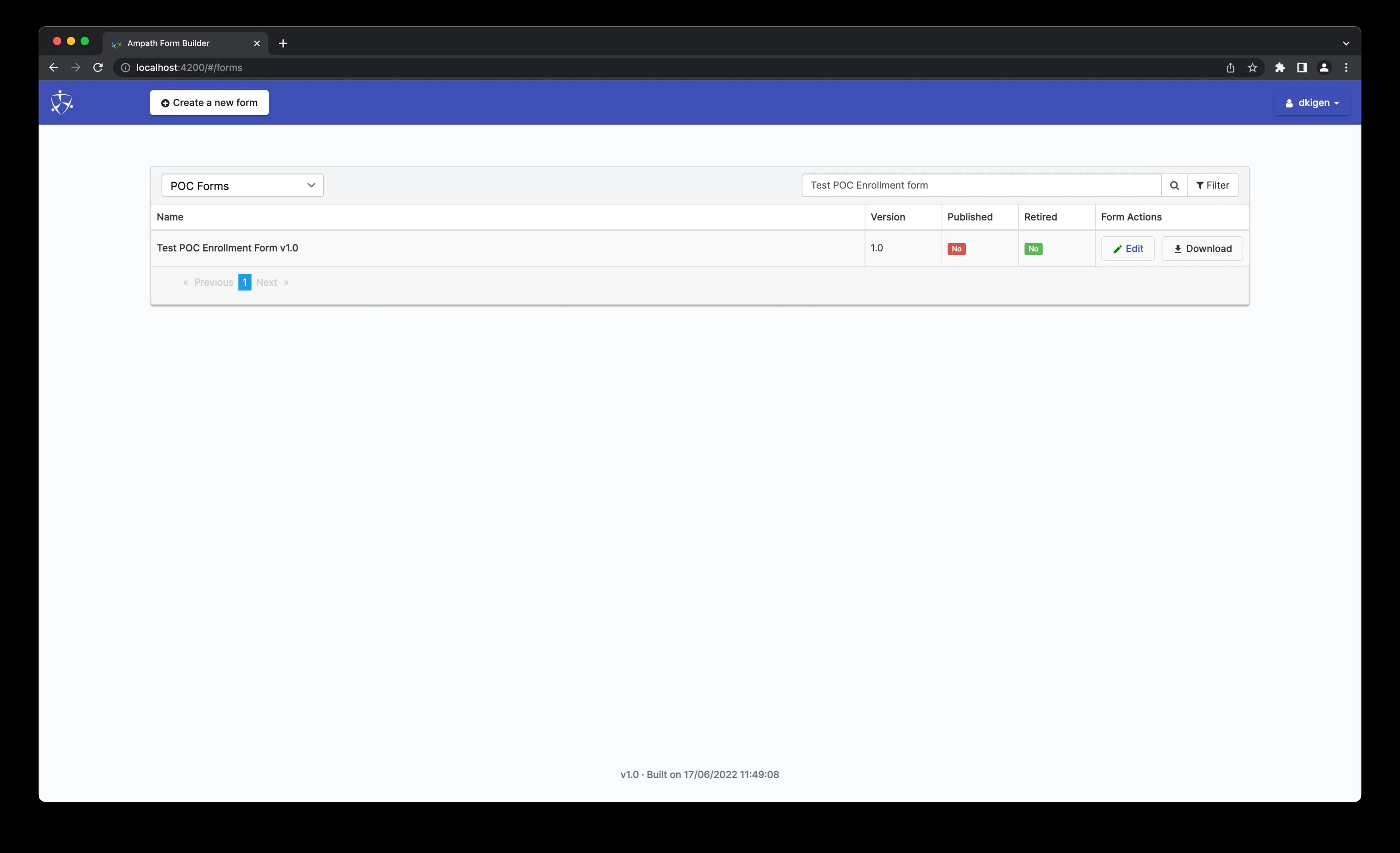
Launch the Form in Edit mode
Click the Edit button to launch the form.
You should see the Form schema rendered in the Schema editor.
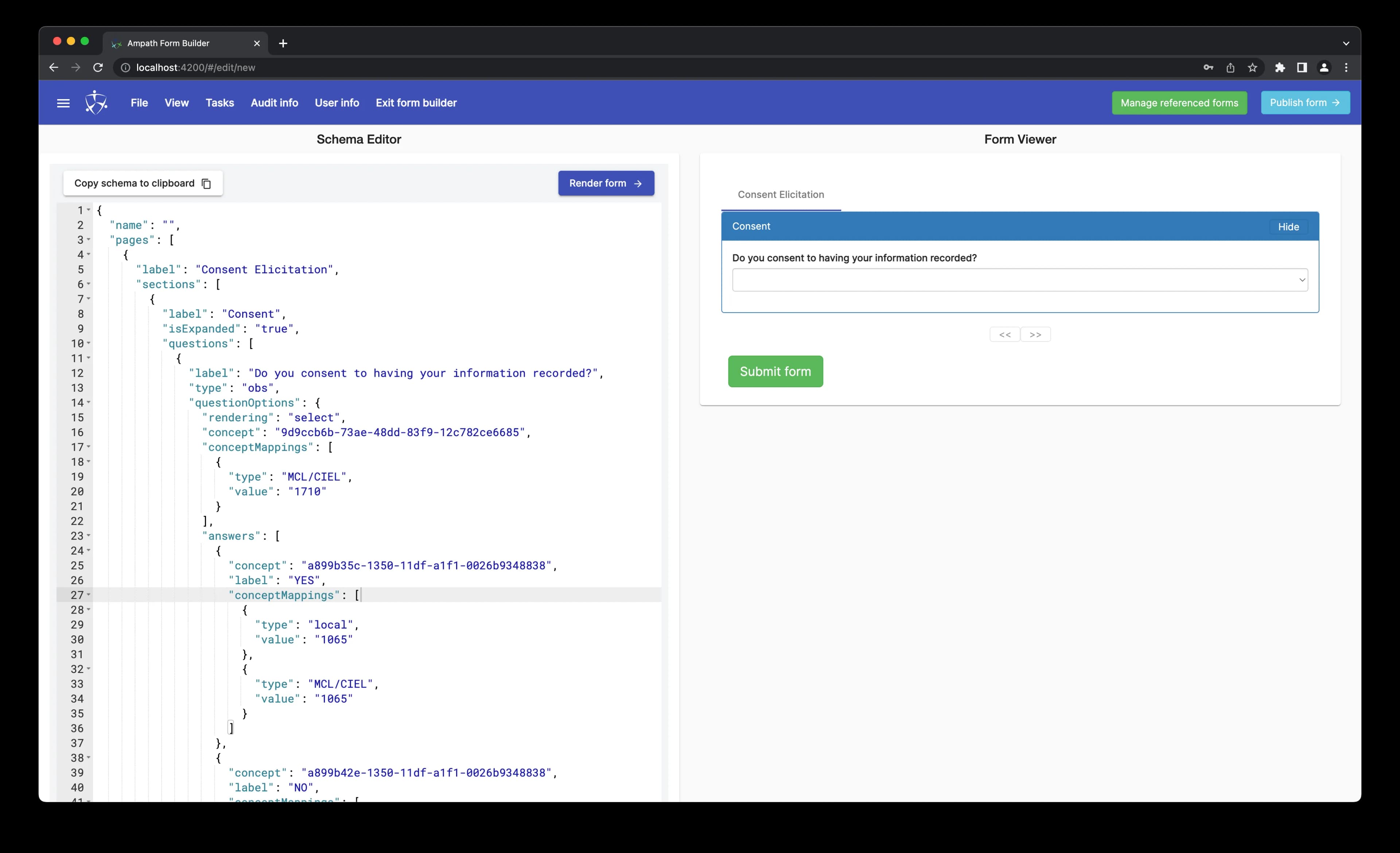
Amend the Form
You can begin modifying to the form schema. Note that you can see a visual representation of your amended form at any time by clicking the Render button at the bottom of the page. Provided your form schema is valid, the form engine should render the Form and update its visual representation. You can then click on the Form Viewer tab at the top of the page to reveal the updated visual representation.
Save the Form
When you're done making changes to your form, click File and select Save to Server.
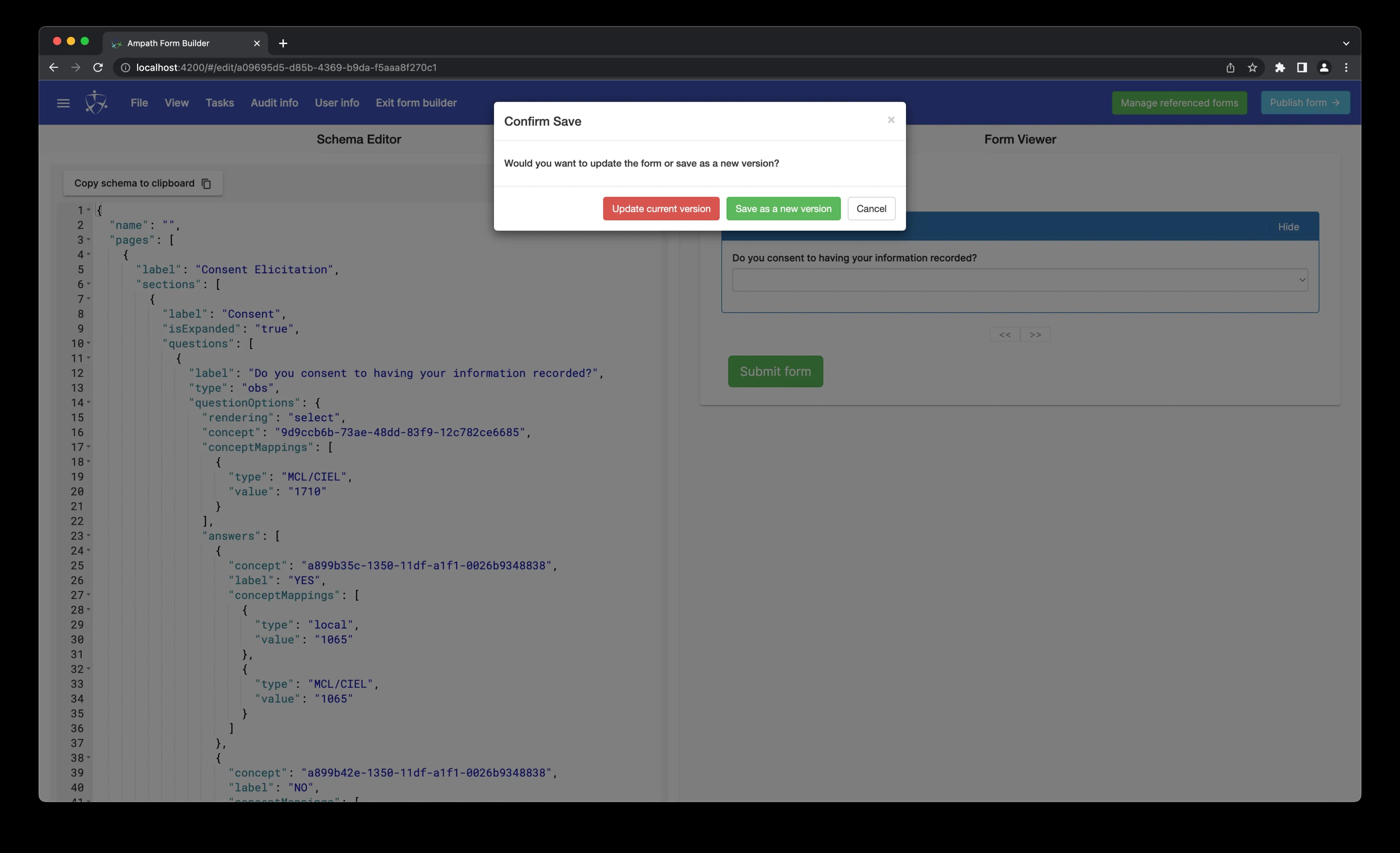
If you want to overwrite the existing form schema, select Update current version. Otherwise, if you wish to save the schema as a new version, select Save as new version.
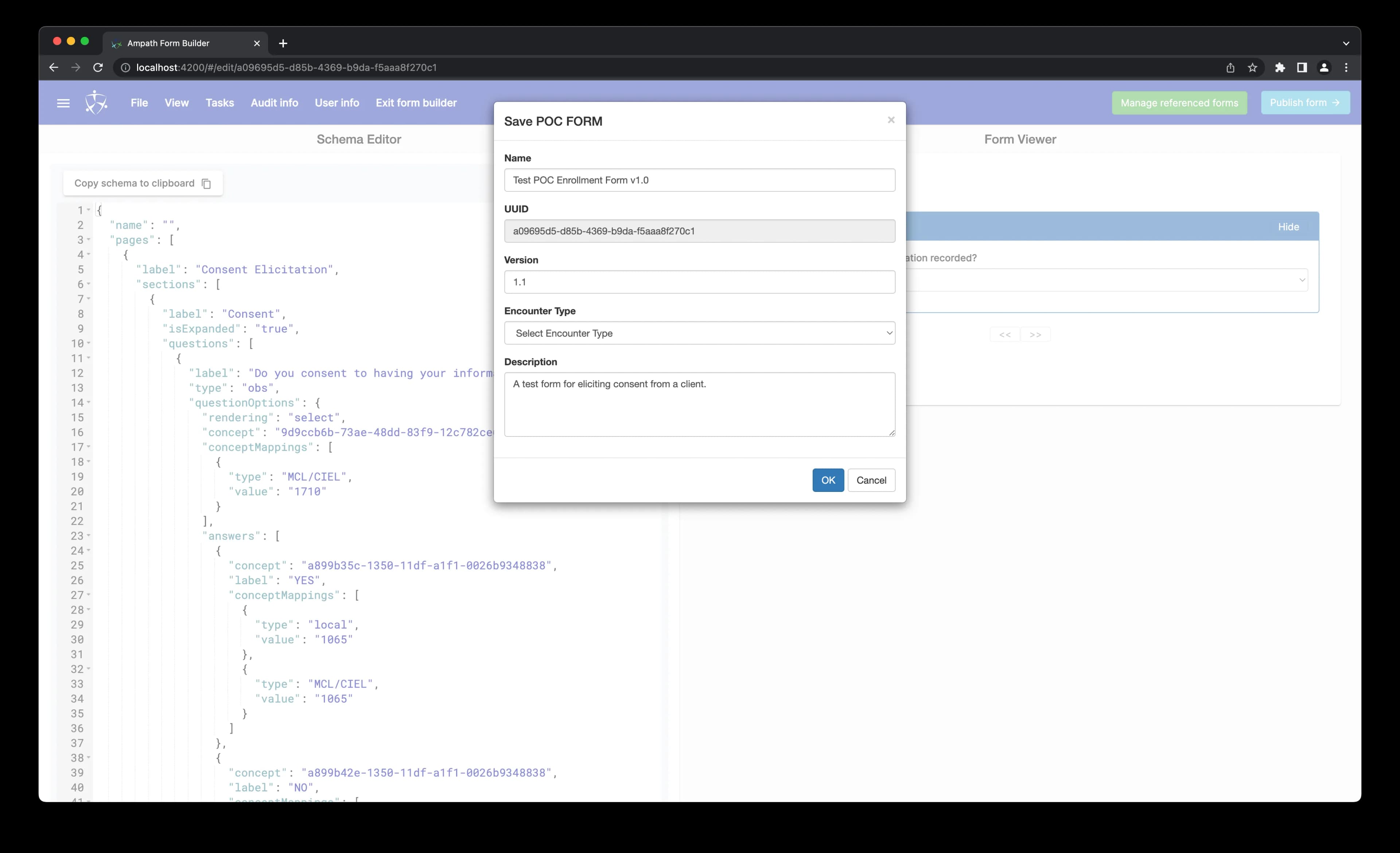
Press OK to Save. You should see an alert notifying that the schema was saved successfully.