Form Builder
The Form Builder provides an easy to use UI with which we can create forms of arbitrary complexity.
When you first visit the Form Builder website (opens in a new tab), you'll see this login screen:
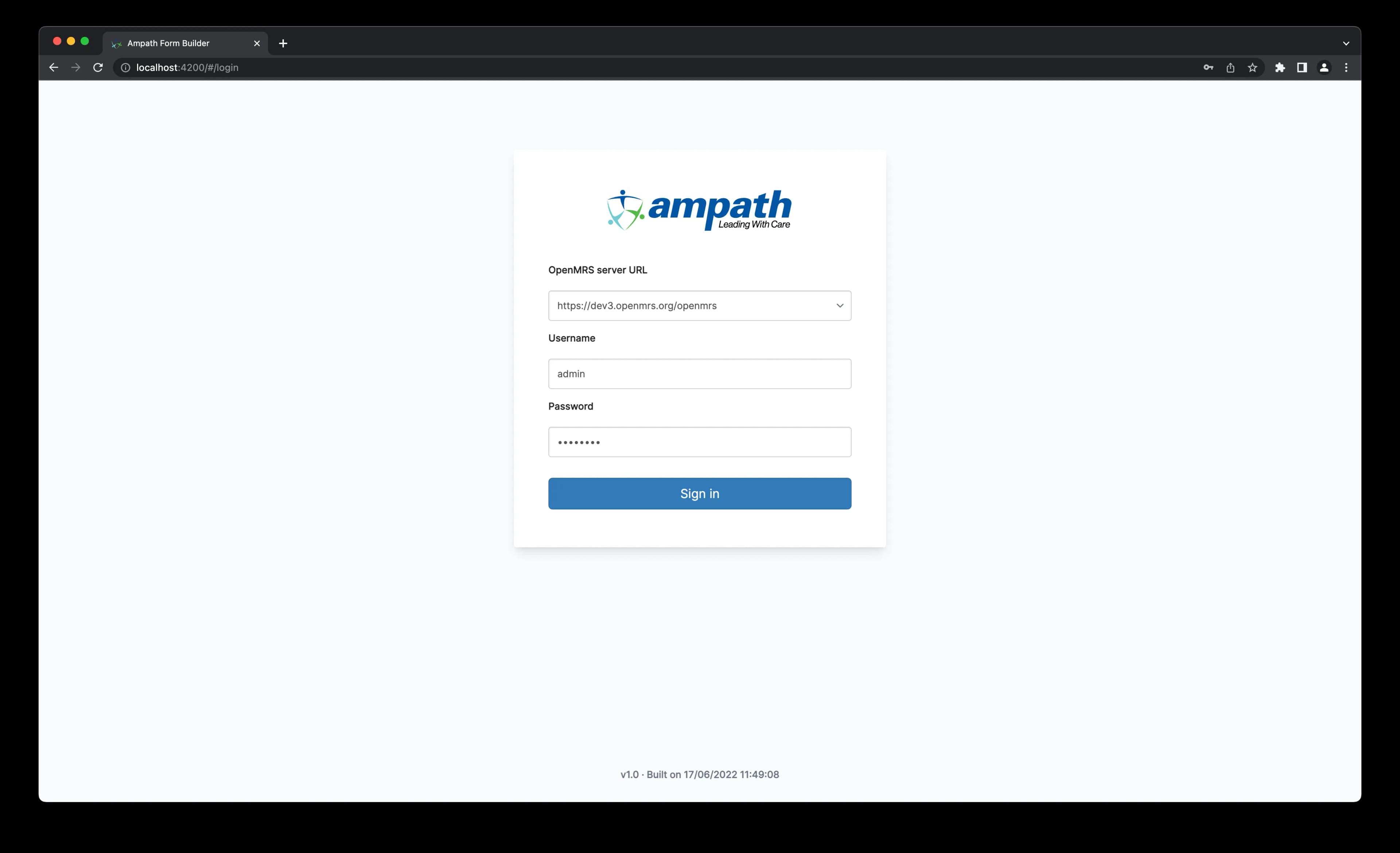
Choose https://dev3.openmrs.org/openmrs in the OpenMRS Server URL field and then enter your login credentials to sign in.
Once signed in, you should see this landing page.
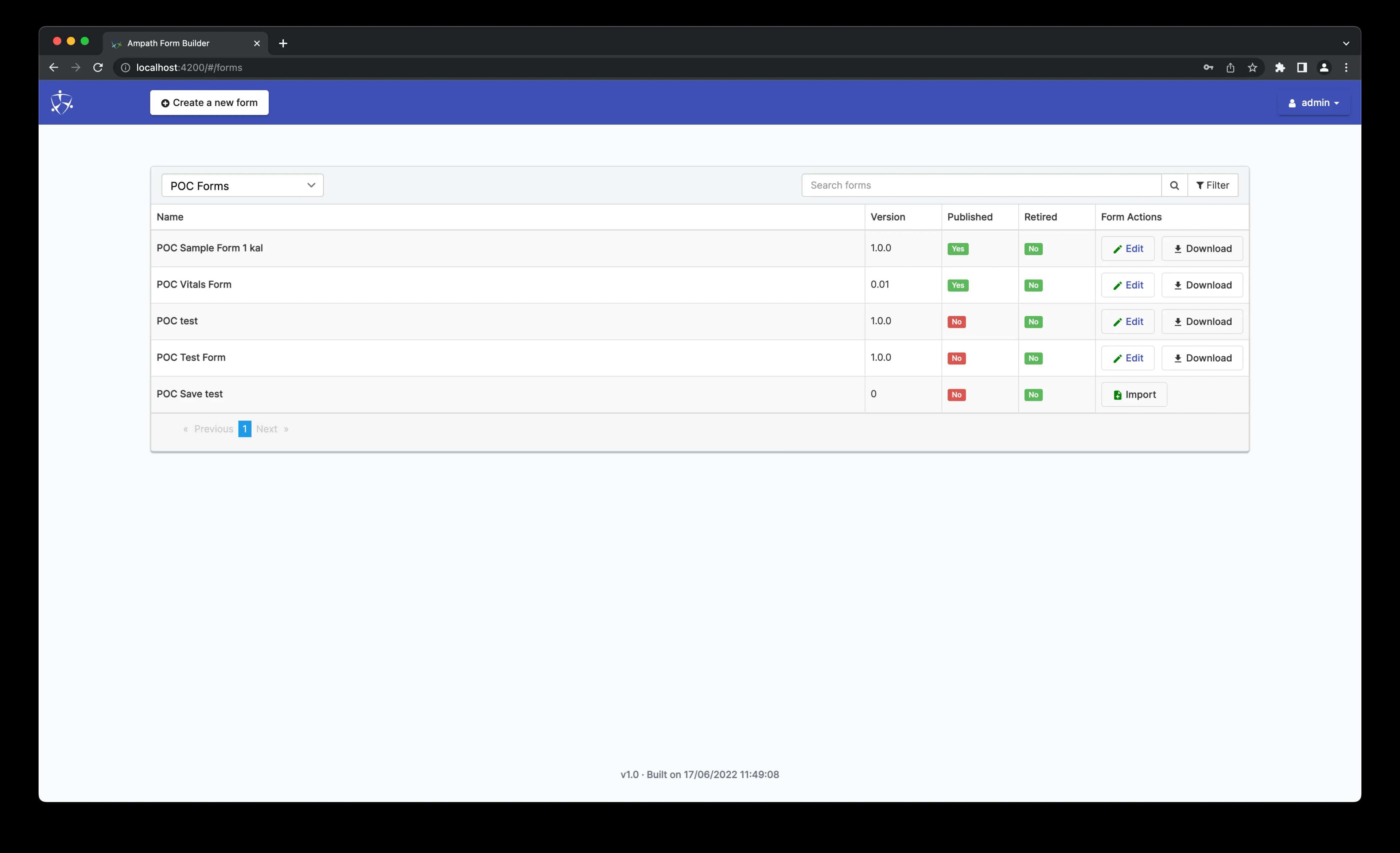
Features of the Form Builder
- The
Create a new formbutton. Clicking on this launches the Schema editor. - The
Forms List viewdropdown. You can use it to toggle between displaying Forms and Components. - The
Forms List search bar. You can use it to search through the available forms by name. - The
Forms List filter. You can use this filter to limit your search to only forms that are published. - The
Forms List- A list of all the forms saved to the backend server. From it, you can see the form names and versions, their published status, their retired status, and a list of actions you can take. These actions include the ability to:- Edit a form schema. Clicking the
Editbutton loads the selected form's schema in the Schema editor. - Download a form schema by clicking the
Downloadbutton. - Import a form schema by clicking the
Importbutton. Useful for a when a form is missing the associated schema.
- Edit a form schema. Clicking the
Pagination controls- These are at the bottom of the Forms List. They allow you to navigate between the items in the Forms List.