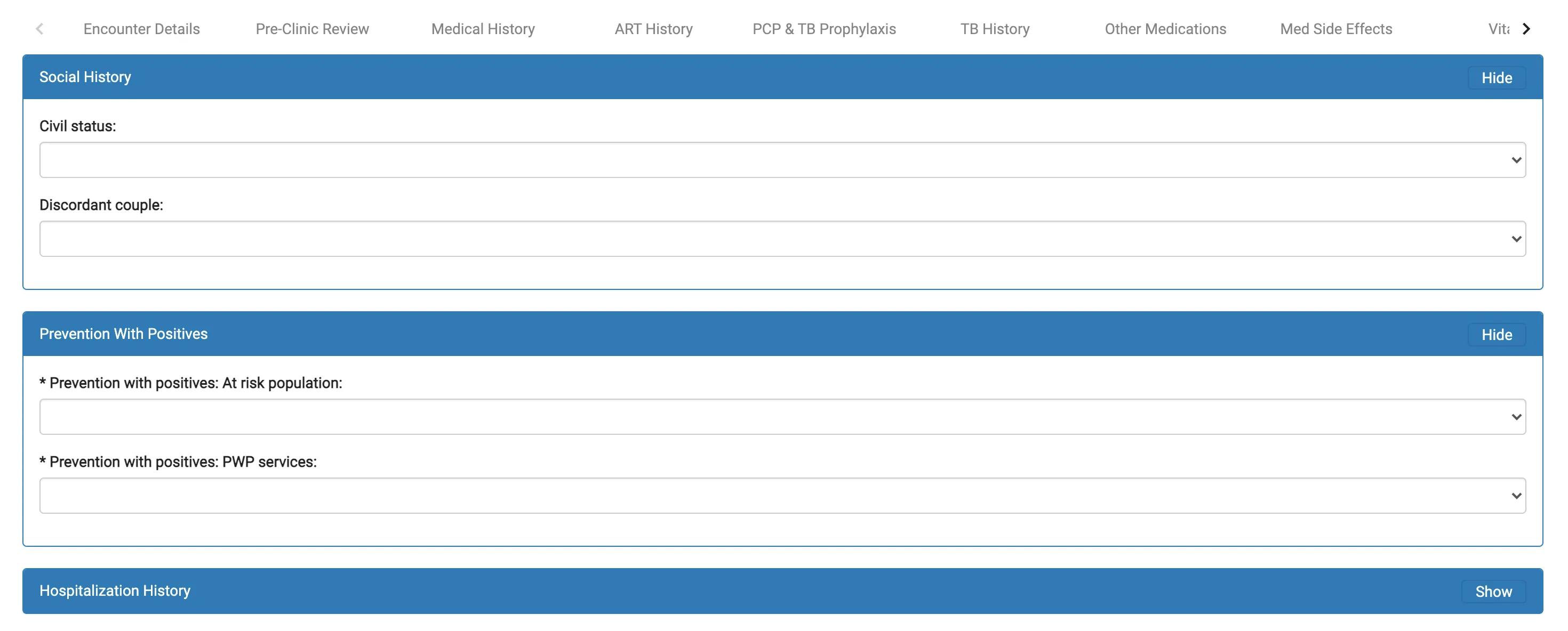Pages
Each page in your form schema gets rendered in a separate tab in the form viewer, so a page can be thought of as a way to encapsulate related form logic.
Below is an example of a page definition for a page capturing information related to an encounter. This page definition consists of a page label and a sections array. It has one section labelled Encounter Info. That section, in turn, has two questions labelled Provider and Facility Name, respectively.
{
"pages": [
{
"label": "Encounter Details",
"sections": [
{
"label": "Encounter Info",
"isExpanded": "true",
"questions": [
{
"type": "encounterProvider",
"label": "Provider",
"id": "provider",
"required": "true",
"default": "",
"questionOptions": {
"rendering": "ui-select-extended"
}
},
{
"type": "encounterLocation",
"label": "Facility name (site/satellite clinic required)",
"id": "location",
"required": "true",
"questionOptions": {
"rendering": "ui-select-extended"
}
}
]
}
]
}
]
}Here's how this page definition gets rendered in the Form Viewer.
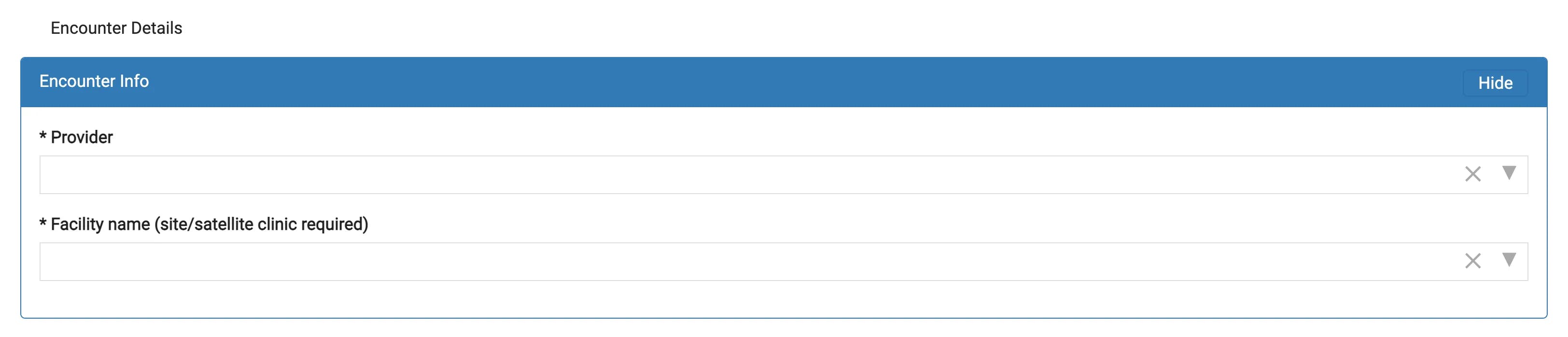
In practice, your form will likely have more than one page. As mentioned before, each page gets rendered as a tab in the form viewer. You can cycle through the pages by clicking the forward and back buttons at the bottom of the page. You can also click on a specific tab header to open that page.
Here's how a form with multiple pages looks like: